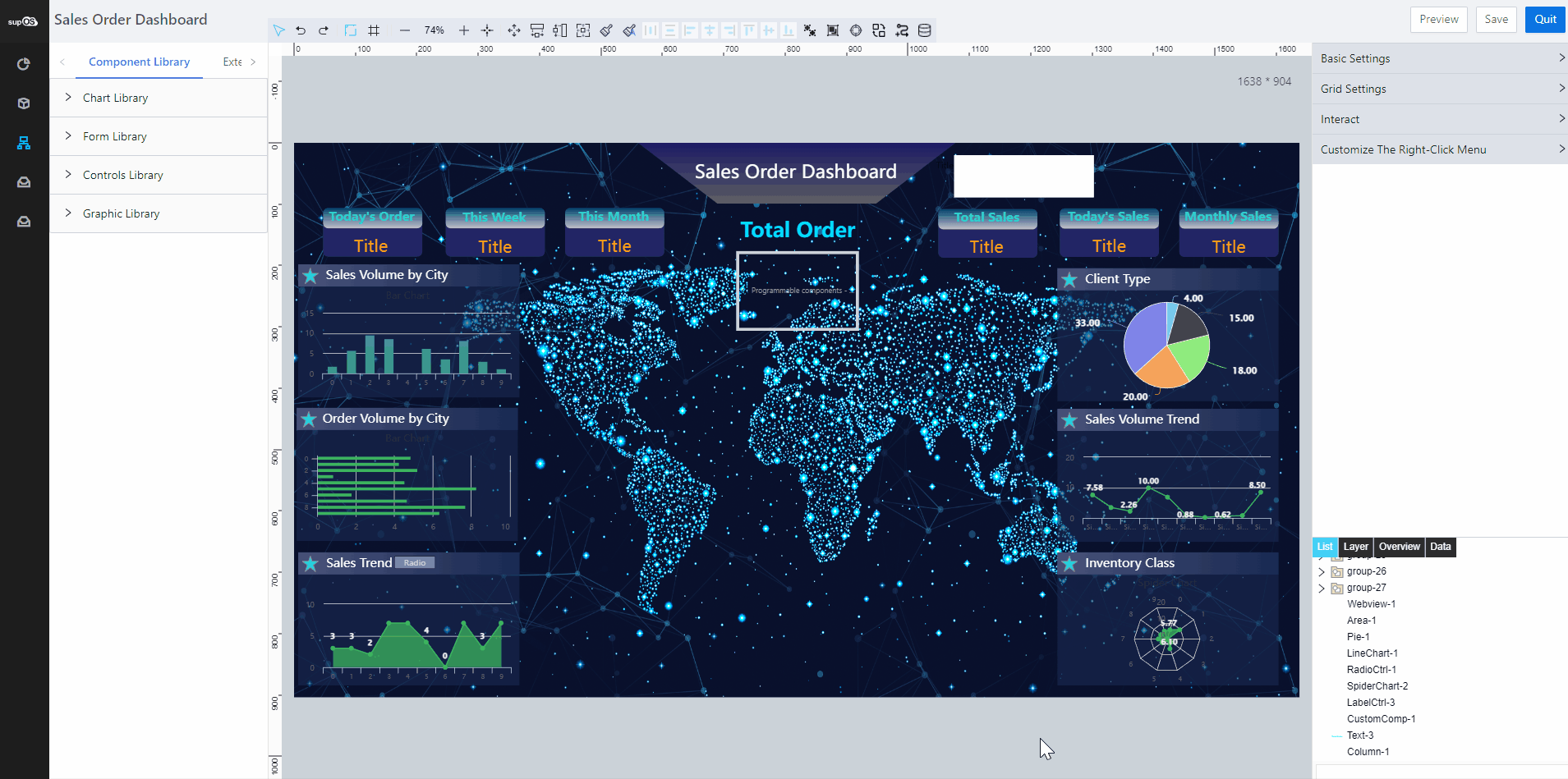Sales Order Dashboard Demo
Overview
This demo demonstrates the process of designing a dashboard using sales order data processed through object services in supOS platform.
In this example, the dashboard looks like this.
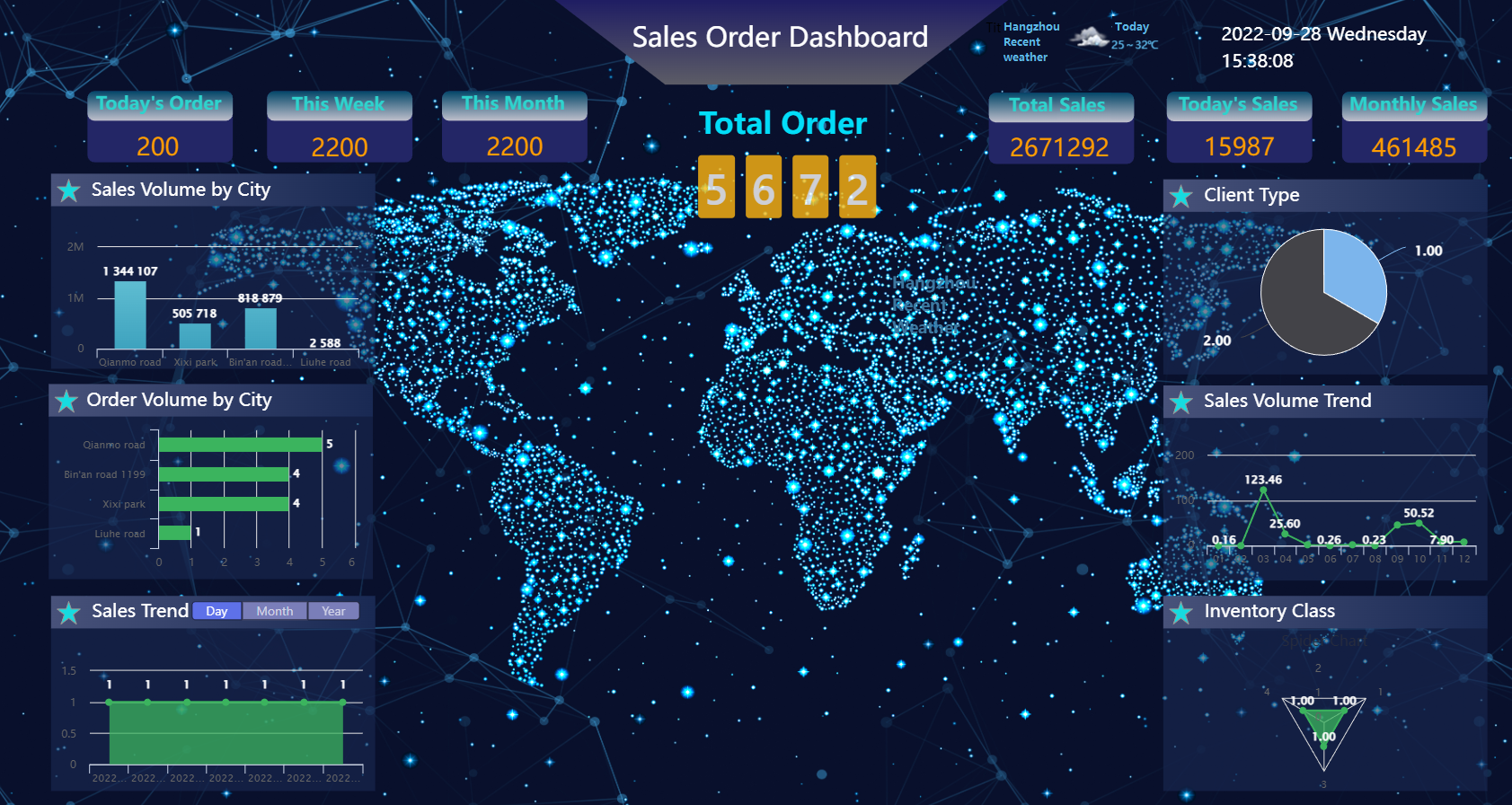
Operation Process

Creating Data Source
For details, see Creating Data Source.
Creating Data Service
Create services under the form template to get the data you need. In this dashboard, to display various dimensions of data, you need to create multiple services.
Displaying Sales Volume by City
- Under the form template, add a new service named salesVolumeByCity, set output parameters and write the script below to get the top 8 sales volume data according to client address from the form template.
- Set output type to JSON.
- Debug the script and copy the result to Return Format under Basic Information.
var input = {
sql:"select system_clientAddress,sum(system_money) sums from system_sales group by system_clientAddress order by count(system_money) desc limit 8"
};
var res = templates['system.sales'].querySQLExec(input).data.dataSource;
var result = {
list: res
}
result;
In all scripts of the example, system is the namespace of all attributes and attributes are called by their aliases.
- In Business Designer, create a new application and add a page to design the sales order dashboard.
- Click
 at the upper-right corner of the canvas to upload a background image for the block.
at the upper-right corner of the canvas to upload a background image for the block. - Add a bar chart to the canvas, and select the salesVolumeByCity service as its data source.
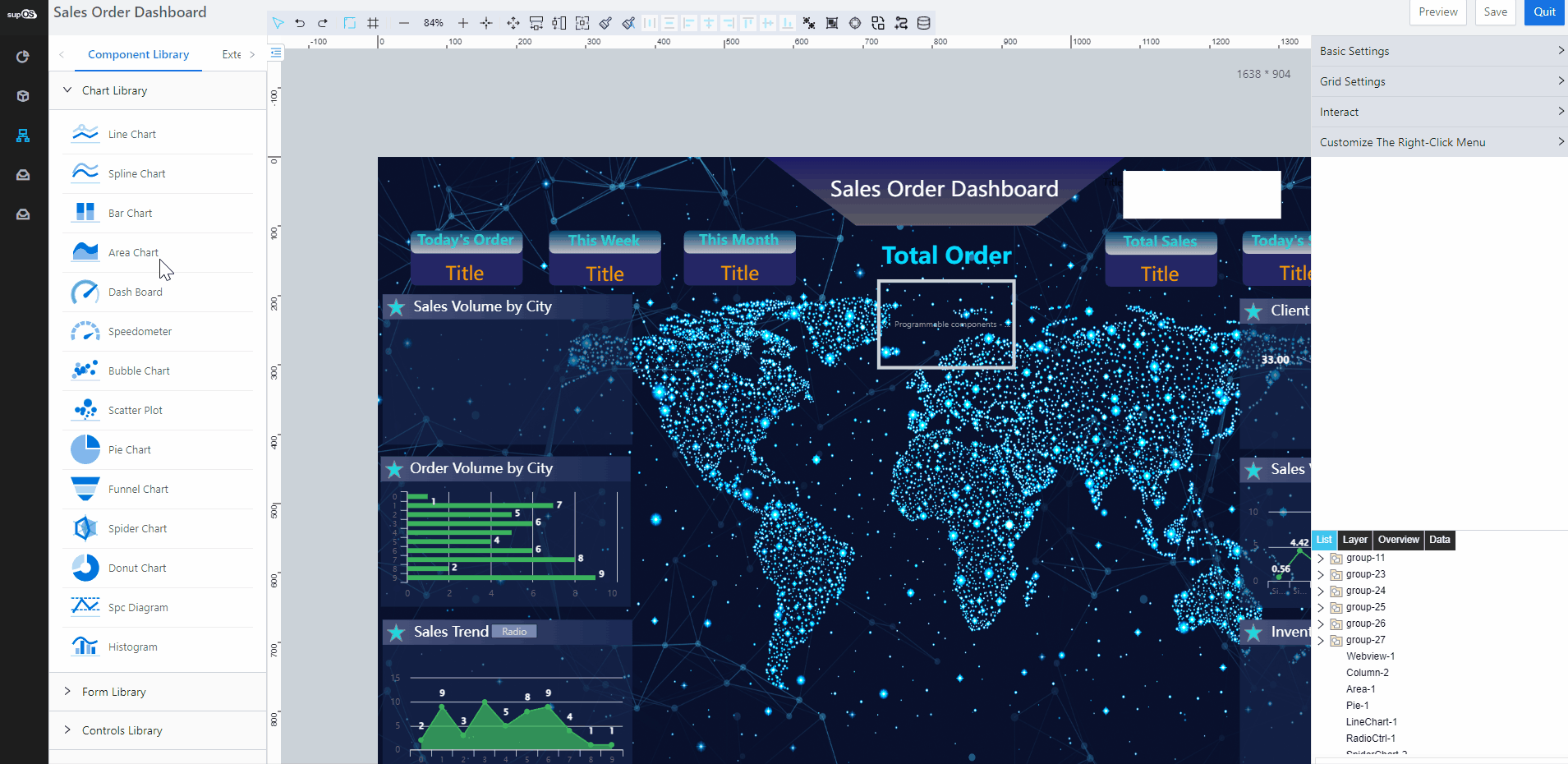
Displaying Order Volume by City
- Under the form template, add a new service named orderVolumeByCity, set output parameters and write the script below to get the top 5 order volume data according to client address from the form template.
- Set output type to JSON.
- Debug the script and copy the result to Return Format under Basic Information.
var input = {
sql: "select system_clientAddress,count(system_orderNo) sums from system_sales group by system_clientAddress order by count(system_orderNo) desc limit 5"
};
var res = templates['system.sales'].querySQLExec(input).data.dataSource;
var result = {
list: res
}
result;
- In Business Designer, on the sales order dashboard, add a bar chart to the canvas, and select the orderVolumeByCity service as its data source.
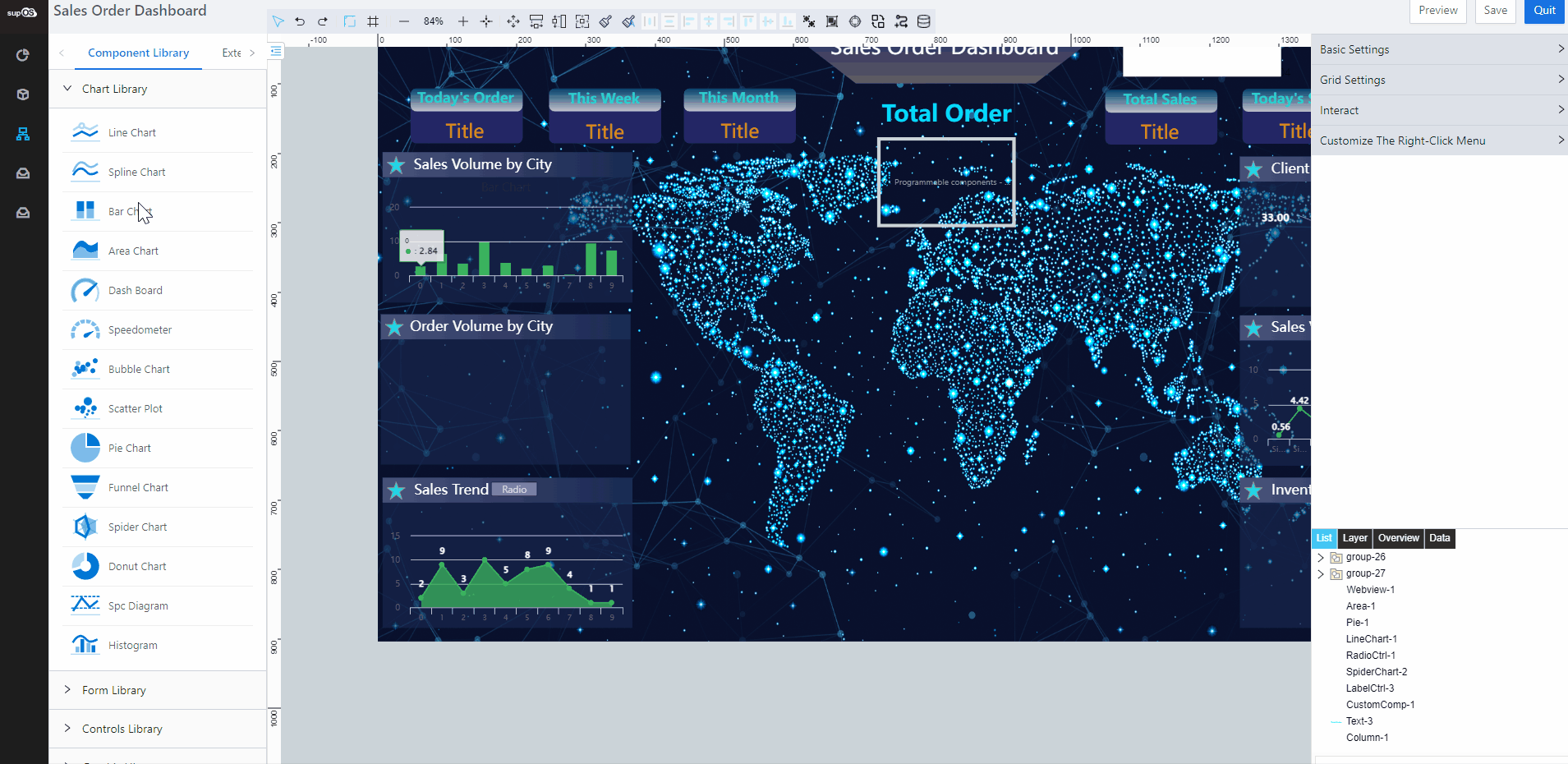
Displaying Order Trend
- Under the form template, add a new service named orderTrend, set input and output parameters and write the script below.
- Add type with a data type of string as an input parameter.
- Set output type to JSON.
- Debug the script and copy the result to Return Format under Basic Information.
if(type){
if(type=='7'){
var date=new Date();
var dates=new Date(date.getTime()-6*24*60*60*1000);
var year=dates.getFullYear();
var month=dates.getMonth()+1;
var day=dates.getDate();
if(month<10){month="0"+month;}
if(day<10){day="0"+day;}
var time=year+"-"+month+"-"+day;
var input = {
sql: "select system_orderDate,count(system_orderNo) num from system_sales where system_orderDate >= '"+time+"' group by system_orderDate"
};
var res = templates['system.sales'].querySQLExec(input).data.dataSource;
var result={
list:res
}
result
}else if(type=='15'){
var date=new Date();
var year=date.getFullYear();
var month=date.getMonth()+1;
var day=date.getDate();
if(month<10){month="0"+month;}
if(day<10){day="0"+day;}
var time=year;
var input = {
sql: "select substring(system_orderDate,6,2) system_orderdate,count(system_orderNo) num from system_sales where system_orderDate like '"+time+"%' group by substr(system_orderDate,1,7)"
};
var res = templates['system.sales'].querySQLExec(input).data.dataSource;
var result={
list:res
}
result
}else if(type=='30'){
var input = {
sql: "select substring(system_orderDate,6,2) system_orderdate,count(system_orderNo) num from system_sales group by substr(system_orderDate,1,4)"
};
var res = templates['system.sales'].querySQLExec(input).data.dataSource;
var result={
list:res
}
result
}
}else{
var date=new Date();
var dates=new Date(date.getTime()-6*24*60*60*1000);
var year=dates.getFullYear();
var month=dates.getMonth()+1;
var day=dates.getDate();
if(month<10){month="0"+month;}
if(day<10){day="0"+day;}
var time=year+"-"+month+"-"+day;
var input = {
sql: "select system_orderDate,count(system_orderNo) num from system_sales where system_orderDate >= '"+time+"' group by system_orderDate"
};
var res = templates['system.sales'].querySQLExec(input).data.dataSource;
var result={
list:res
}
result
}
- In Business Designer, on the sales order dashboard, add an area chart to the canvas, and select the orderTrend service as its data source.
- Add a radio button at the upper-right corner to allow the area chart to switch between different time periods, such as day, month and year.
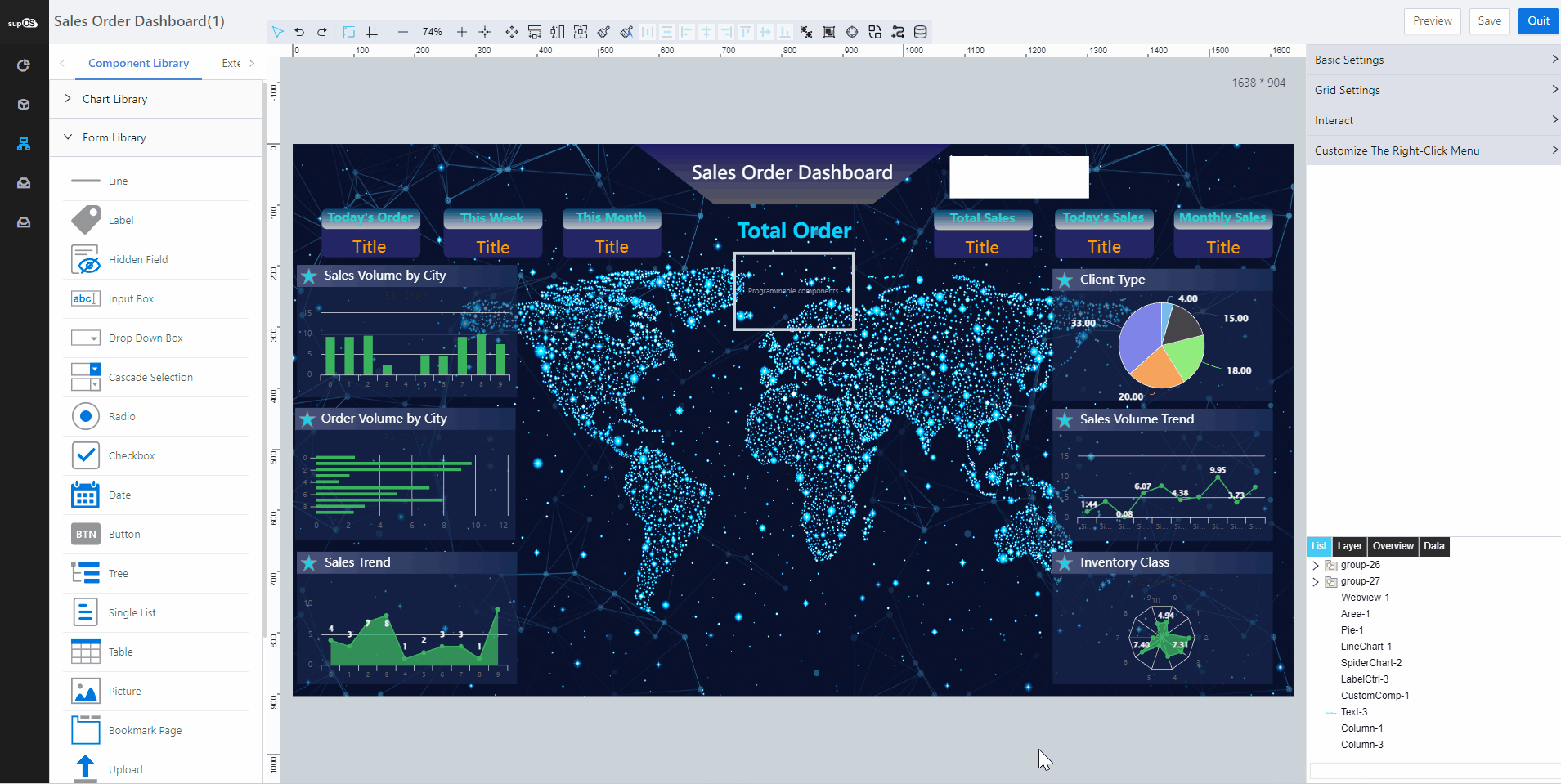 4. Link the radio button to the area chart.
4. Link the radio button to the area chart.
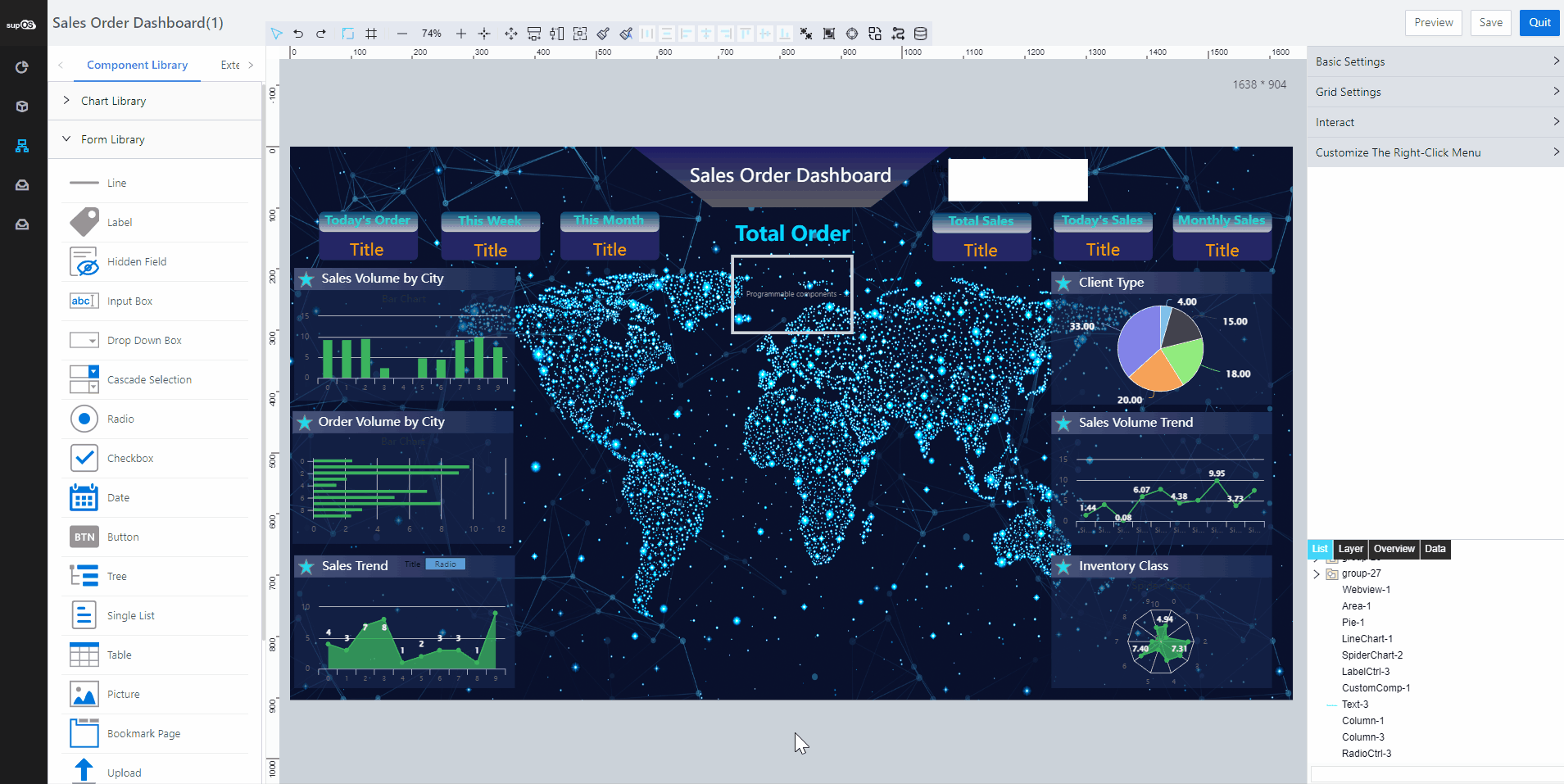
Displaying Client Type
- Under the form template, add a new service named clientType, set output parameters and write the script below.
- Set output type to JSON.
- Debug the script and copy the result to Return Format under Basic Information.
var date=new Date();
var year=date.getFullYear();
var month=date.getMonth()+1;
var day=date.getDate();
if(month<10){month="0"+month;}
if(day<10){day="0"+day;}
var time=year+"-"+month;
var input = {
sql: "select system_clientType,count(system_clientType) num from system_sales where system_orderDate like '%"+time+"%' group by system_clientType"
};
var res = templates['system.sales'].querySQLExec(input).data.dataSource;
var result={
list:res
}
result
- In Business Designer, on the sales order dashboard, add a pie chart to the canvas, and select the clientType service as its data source.
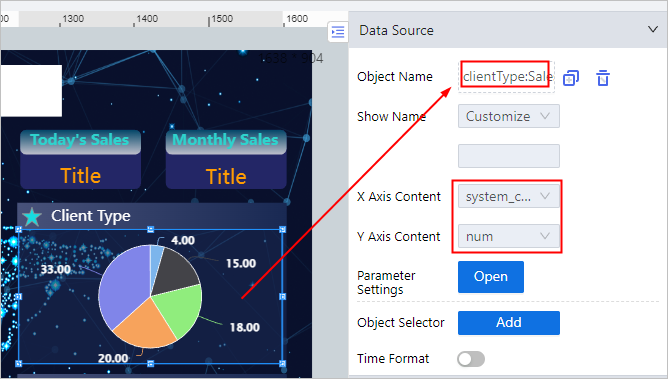
Displaying Monthly Sales Volume Trend
- Under the form template, add a new service named monthSalesTrend, set output parameters and write the script below.
- Set output type to JSON.
- Debug the script and copy the result to Return Format under Basic Information.
var sql = "select substring(system_orderDate,1,7) system_orderDate,ROUND(sum(system_money)/10000,2) num from system_sales group by left(system_orderDate,7)"
var input = {
sql: sql
};
var res = templates['system.sales'].querySQLExec(input).data.dataSource;
var num=res.length-12;
var num1=res.length;
var sql = "select substring(system_orderDate,6,2) system_orderDate,ROUND(sum(system_money)/10000,2) num from system_sales group by left(system_orderDate,7) limit "+num+","+num1+""
var input = {
sql: sql
};
var res = templates['system.sales'].querySQLExec(input).data.dataSource;
var result = {
list: res
}
result;
- In Business Designer, on the sales order dashboard, add a line chart to the canvas, and select the monthSalesTrend service as its data source.
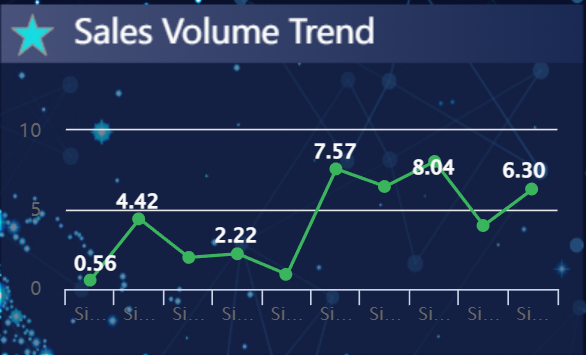
Displaying Inventory Class
- Under the form template, add a new service named inventoryClass, set output parameters and write the script below.
- Set output type to JSON.
- Debug the script and copy the result to Return Format under Basic Information.
var date=new Date();
var year=date.getFullYear();
var month=date.getMonth()+1;
var day=date.getDate();
if(month<10){month="0"+month;}
if(day<10){day="0"+day;}
var time=year+"-"+month;
var input = {
sql: "select system_inventoryClass,count(system_inventoryClass) num from system_sales where system_orderDate like '%"+time+"%' group by system_inventoryClass"
};
var res = templates['system.sales'].querySQLExec(input).data.dataSource;
var result={
list:res
}
result
- In Business Designer, on the sales order dashboard, add a line chart to the canvas, and select the inventoryClass service as its data source.
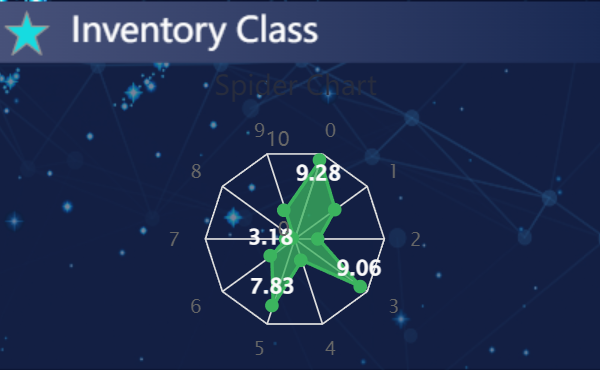
Displaying Order and Sales Volume by Periods
On the upper section of the dashboard, there are 6 floating labels that indicate order and sales volumes in different time periods. Following instructions demonstrate the process of designing.
Scripts are for reference only. You can write differently as long as it returns the right result.
- Today's Order
- Under the form template, add a new service named dailyOrder, set output parameters and write the script below.
- Set output type to **JSON**.
- Debug the script and copy the result to **Return Format** under **Basic Information**.
var date=new Date();
var year=date.getFullYear();
var month=date.getMonth()+1;
var day=date.getDate();
if(month<10){month="0"+month;}
if(day<10){day="0"+day;}
var time=year+"-"+month+"-"+day;
var input = {
sql: "select sum(system_orderNo) num from system_sales where system_orderDate like '%"+time+"%'"
};
var res = templates['system.sales'].querySQLExec(input).data.dataSource;
res
- In Business Designer, on the sales order dashboard, add a label element under Form Library to the canvas, and then add a Content Loading event with the script below to it.
var label = scriptUtil.getRegisterReactDom('htDiv-l8jt0z2b0-3660');
scriptUtil.callFunction('system.sales', 'system.orderDisplay').then(function(res){
label.setLabelContent(res.data[0].num)
});
setInterval(function() {
scriptUtil.callFunction('system.sales', 'system.orderDisplay').then(function(res){
label.setLabelContent(res.data[0].num)
})
},60*60*1000);
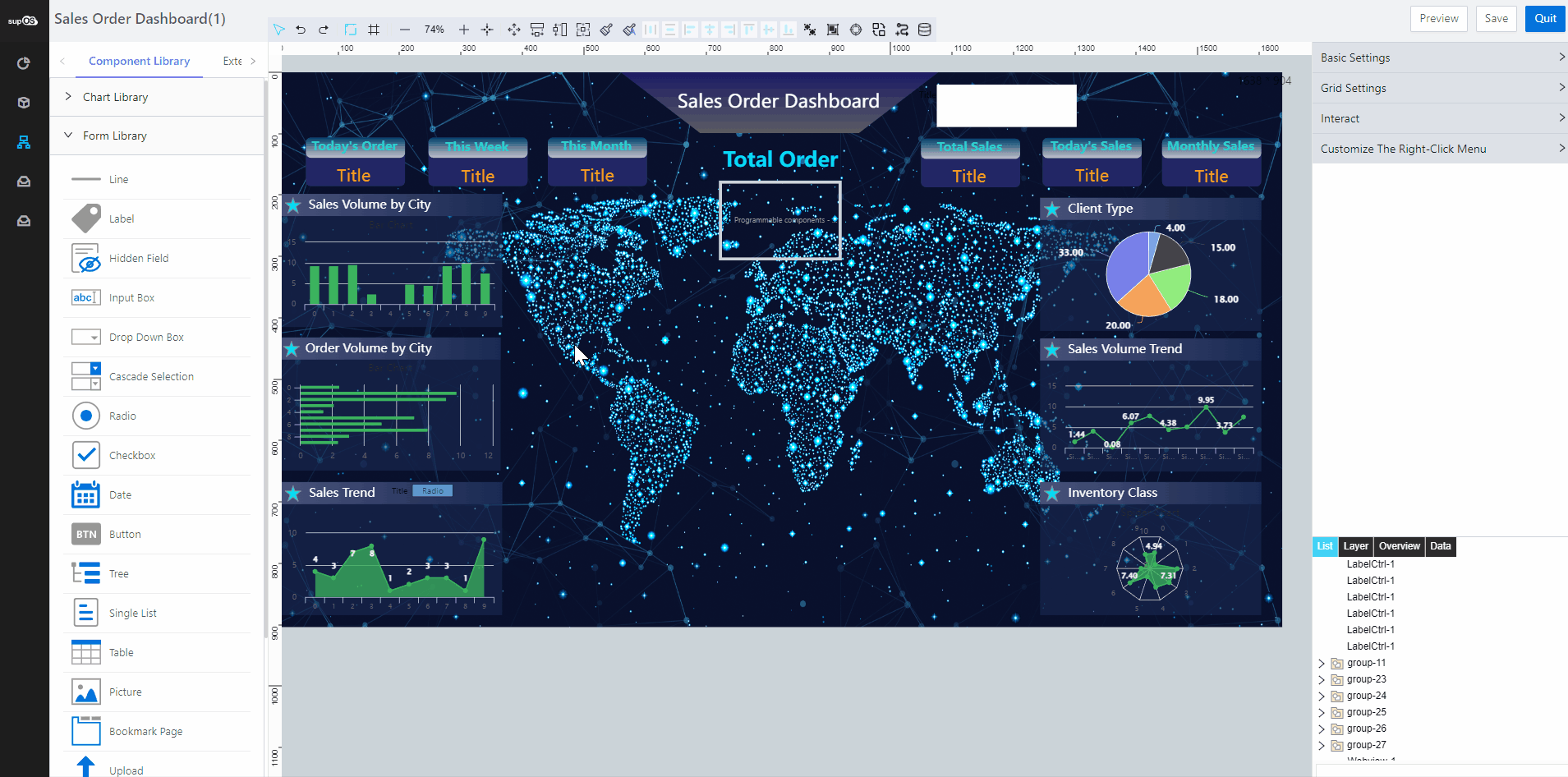
- This Week's Order
- Service script
var input = {
sql: "select sum(system_orderNo) num from system_sales where DATE_SUB(CURDATE(), INTERVAL 7 DAY) <= system_orderDate and system_orderDate <= curdate()"
};
var res = templates['system.sales'].querySQLExec(input).data.dataSource;
res
- Content loading event script
var label = scriptUtil.getRegisterReactDom('htDiv3668');
scriptUtil.callFunction('system.sales', 'system.weeklyOrder').then(function(res){
label.setLabelContent(res.data[0].num)
});
setInterval(function() {
scriptUtil.callFunction('system.sales', 'system.weeklyOrder').then(function(res){
label.setLabelContent(res.data[0].num)
})
},60*60*1000);
- This Month's Order
- Service script
var date=new Date();
var year=date.getFullYear();
var month=date.getMonth()+1;
var day=date.getDate();
if(month<10){month="0"+month;}
if(day<10){day="0"+day;}
var time=year+"-"+month;
var input = {
sql: "select sum(system_orderNo) num from system_sales where system_orderDate like '%"+time+"%'"
};
var res = templates['system.sales'].querySQLExec(input).data.dataSource;
res
- Content loading event script
var label = scriptUtil.getRegisterReactDom('htDiv3669');
scriptUtil.callFunction('system.sales', 'system.monthlyOrder').then(function(res){
label.setLabelContent(res.data[0].num)
});
setInterval(function() {
scriptUtil.callFunction('system.sales', 'system.monthlyOrder').then(function(res){
label.setLabelContent(res.data[0].num)
})
},60*60*1000);
- Total Sales
- Service script
var input = {
sql: "select sum(system_money) sums from system_sales"
};
var res = templates['system.sales'].querySQLExec(input).data.dataSource;
res
- Content loading event script
var label = scriptUtil.getRegisterReactDom('htDiv3670');
scriptUtil.callFunction('system.sales', 'system.totalSales').then(function(res){
label.setLabelContent(res.data[0].sums)
});
setInterval(function() {
scriptUtil.callFunction('system.sales', 'system.totalSales').then(function(res){
label.setLabelContent(res.data[0].sums)
})
},60*60*1000);
- Today's Sales
- Service script
var date=new Date();
var year=date.getFullYear();
var month=date.getMonth()+1;
var day=date.getDate();
if(month<10){month="0"+month;}
if(day<10){day="0"+day;}
var time=year+"-"+month+"-"+day;
var input = {
sql: "select sum(system_money) num from system_sales where system_orderDate like '%"+time+"%'"
};
var res = templates['system.sales'].querySQLExec(input).data.dataSource;
res
- Content loading event script
var label = scriptUtil.getRegisterReactDom('htDiv3671');
scriptUtil.callFunction('system.sales', 'system.todaySale').then(function(res){
label.setLabelContent(res.data[0].num)
});
setInterval(function() {
scriptUtil.callFunction('system.sales', 'system.todaySale').then(function(res){
label.setLabelContent(res.data[0].num)
})
},60*60*1000);
- This Month's Sales
- Service script
var date=new Date();
var year=date.getFullYear();
var month=date.getMonth()+1;
var day=date.getDate();
if(month<10){month="0"+month;}
if(day<10){day="0"+day;}
var time=year+"-"+month;
var input = {
sql: "select sum(system_money) num from system_sales where system_orderDate like '%"+time+"%'"
};
var res = templates['system.sales'].querySQLExec(input).data.dataSource;
res
- Content loading event script
var label = scriptUtil.getRegisterReactDom('htDiv3672');
scriptUtil.callFunction('system.sales', 'system.monthSale').then(function(res){
label.setLabelContent(res.data[0].num)
});
setInterval(function() {
scriptUtil.callFunction('system.sales', 'system.monthSale').then(function(res){
label.setLabelContent(res.data[0].num)
})
},60*60*1000);
Displaying Total Order
- In Business Designer, on the top middle of the dashboard, add a Total Order text to display order number in total.
- Place a programmable component to the canvas, and then double-click it to write the script below.
import React, { Component } from 'react';
class CustomComp extends Component {
state = {
num: ''
}
componentDidMount() {
this.GetSHSOutput();
}
GetSHSOutput = () => {
console.log(this,'thisssssss')
var that = this;
scriptUtil.callFunction('system.sales', 'system.totalOrder').then(function(res){
var data=[];
data.push(res.data[0].sums);
that.setState({
num:res.data[0].sums+""
})
});
}
render() {
return (
<div>
{
this.state.num.split("").map(item =>
<span style={{ fontSize: '48px', color: '#fff', backgroundColor: 'rgb(255 183 17)', opacity:'0.8', borderRadius:3.84, fontWeight: 600, padding: '3px 7px', margin: '0 6px' }}>
{item}
</span>
)
}
</div>
);
}
}
export default CustomComp;
Displaying Weather
- In Business Designer, on the upper-right corner of the dashboard, add a web page element to display weather in current location.
- Add the weather site url to the web page element.
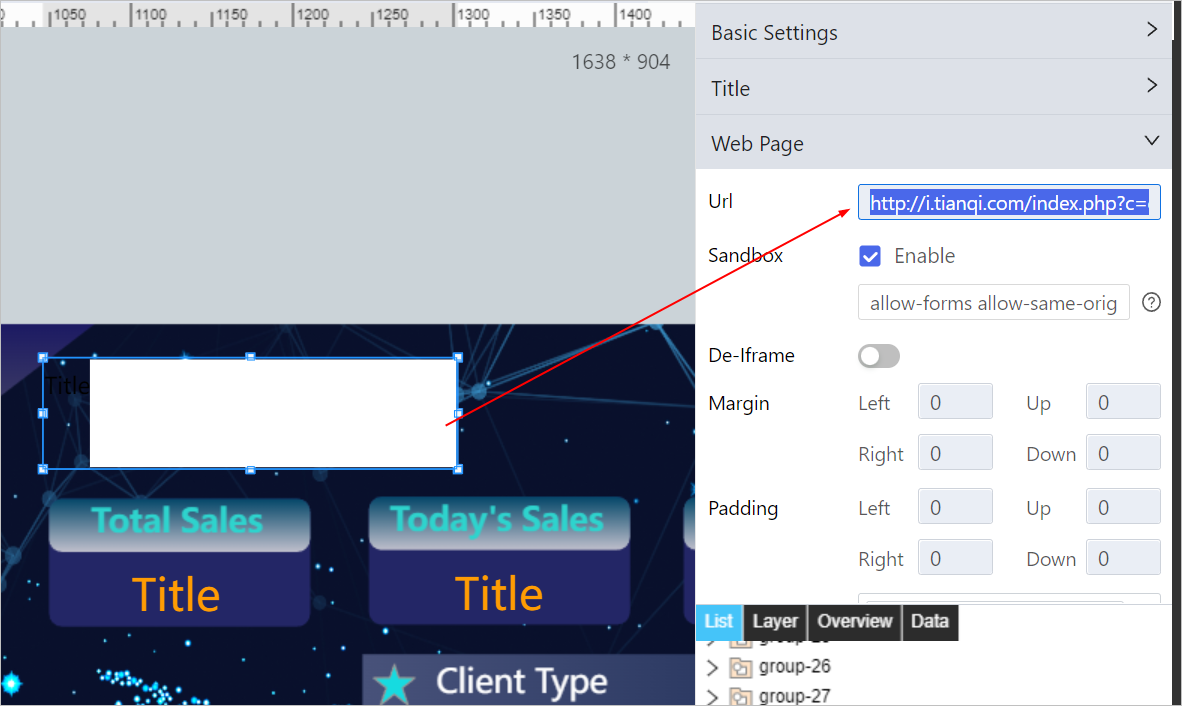
Displaying Date and Time
- In Business Designer, on the upper-right corner of the dashboard, add a label to display date and time in real-time.
- Add a content loading event to the label and write the script below.
var label = scriptUtil.getRegisterReactDom('htDiv-l8jt0z2b0-13770');
setInterval(function(){
function add0(m){return m<10?'0'+m:m }
var time =new Date();
var y = time.getFullYear();
var m = time.getMonth()+1;
var d = time.getDate();
var day = time.getDay();
var weeks = new Array("Sunday","Monday","Tuesday","Wednesday","Thursday","Friday","Saturday");
var week = weeks[day];
var h = time.getHours();
var mm = time.getMinutes();
var s = time.getSeconds();
var dates = y + '-' + add0(m) + '-' + add0(d) + ' ' + week + ' ' + add0(h) + ':' + add0(mm) + ':' + add0(s);
label.setLabelContent(dates);
},1000);
- Save the page.
Demo Effect